
Pixum Wall Art Tips & Tricks
Create beautiful wall art with memories worth printing.

Create beautiful wall art with memories worth printing.
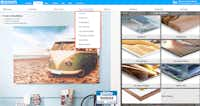
Here are the steps to follow if you want to order a wall art via the Pixum Photo World software:
Step 1: Install the free software
First, download the installation file. Double click on the downloaded file and follow the self-explanatory instructions. After completing the installation, you can start Pixum photo world by double-clicking on the software icon.
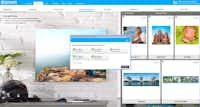
Step 2: Start your project
On the software's start page, select "Wall Art" in the top bar - you will now see a selection of the available materials on the right. Click on the desired wall art material and you will be taken to a more detailed selection. We've decided on a Forex Print, for example, and then a panoramic size 50×100 cm. Now, your project will load and you can start designing your piece.

Step 3: Creating new Wall Art
Now you can design your wall art as you wish. In the left navigation bar, you have numerous options:
• Photos: Add photos from your hard drive to your creation by simply dragging them into the software
• Picture hangers: Select one of the several page layouts with multiple photos to create a collage, for example
• Picture layout: Choose from different layouts to create a collage
• Backgrounds: The software provides you with numerous backgrounds that you can put behind your photos
• Clipart: You can find many clipart items (stickers) on almost every topic here. These allow you to liven up your design and are completely free of charge for you
• Masks and frames: Place masks or frames around your pictures to make them even more unique
Step 4: Order your wall art
As soon as you are happy with your results, click the "Add to basket" button in the lower right-hand corner. You will now be guided through the ordering process and receive an order confirmation as soon as the printing lab has started with the manufacturing process.

Explore the many design options of the Pixum Photo World software little by little and be sure to try everything out. If you do not like the result, just make a change, nothing is final! Of course, you can also place a single image on a canvas and then order it without any additional designs or text, because sometimes a beautiful picture simply speaks for itself.

The Pixum Photo World software offers a wide range of design tools, some of which are not available on the online editor or via the mobile app. For example, on Pixum Photo World you can create a family collage of several individual photographs. In addition, you can work with the software in a very comfortable way, save your work whenever you need to, and you do not need to worry about losing your draft even if you have a slow Internet connection.

• split a single image onto three pictures and turn it into a triptych
• edit your photos in detail and let your photos appear in a pop art style or in black and white
• place a caption on your photo and document the funny details of the scene
• choose a different page layout and work with multiple photos



