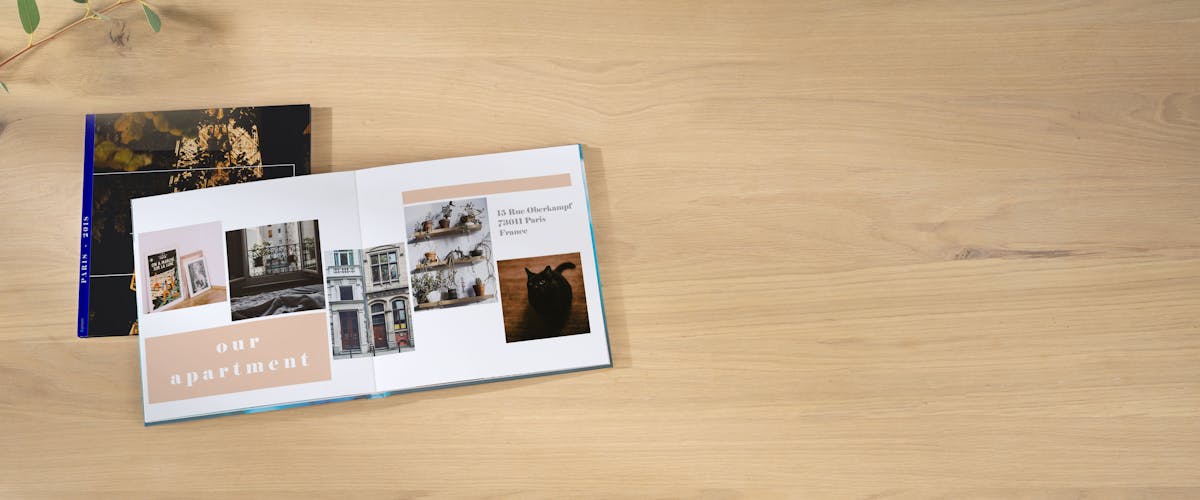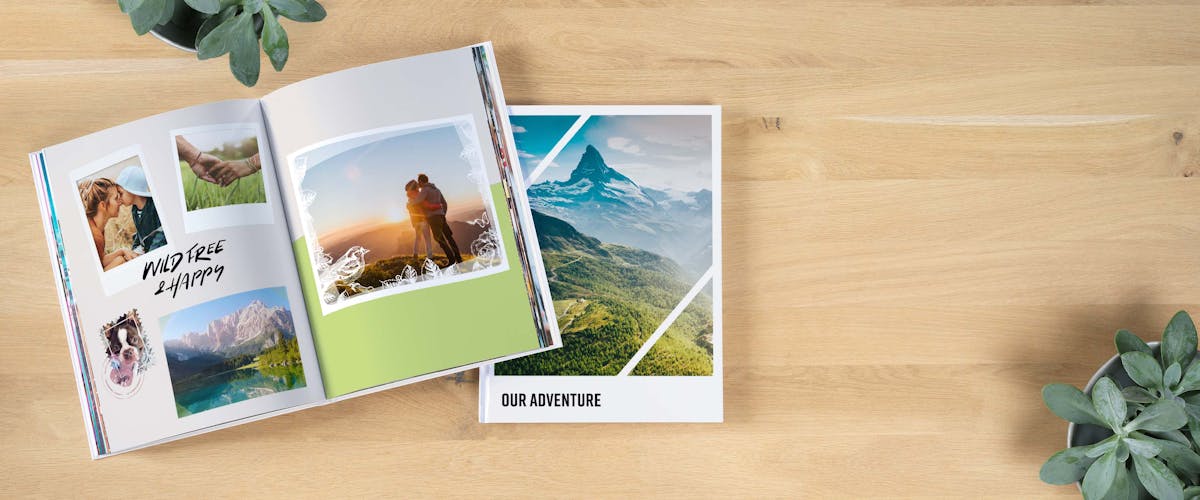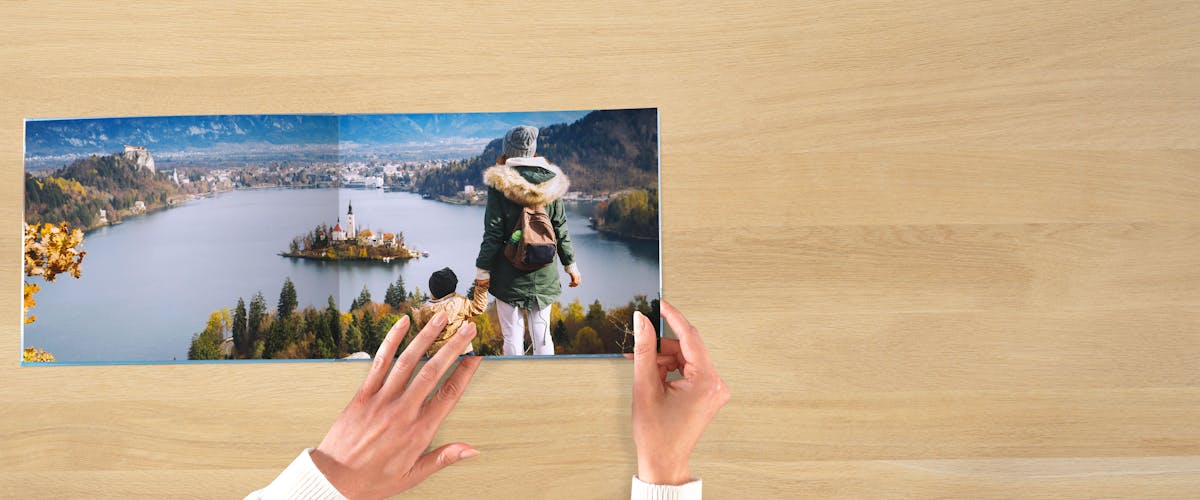Design a unique yearbook with Pixum - fast and easy in the software, online or on the mobile app!
Create nowA year in review - a collection of most beautiful memories
Each year brings something special: a wedding, a unique family event, a new family member - tons of photos are being taken!
Create a Pixum Photo Book as an annual review to keep all these memories together. Find some great ideas and tips on how to showcase your year' s highlights in the best way.
Why creat an annual review?
In your unique Pixum Photo Book, you can creatively arrange the most beautiful photos taken through the year. The advantages of a yearly review are quite obvious:
- Your friends or your family members will browse through your Pixum Photo Book again and again and remember the beautiful moments spent together. You don't have to set up a beamer or turn on a computer for a slide show - everything is already there arranged lovingly in a Pixum Photo Book!
- At the same time, the creation of a year review is a good opportunity to take a closer look at your photo collection of the past year critically and select only the most beautiful photos for the photo book - this saves hours of work later and helps you quickly find your best shots of the past days.
- A photo book is a great gift for any occasion - as an annual report for all club members, for your child's 18th birthday or simply a small souvenir in the mini format on a family event for the whole family.
- Summarize the highlights of the last year in a lovely photo book. In case you still haven't finished the photo book on your last holiday yet - it is now the best time to do so.
Year in Review: Create Now »
Tips For Creating A Year Review
To make sure not to forget an important event and be able to remember details even years after, keep the following tips in mind when designing your photo book:
1. split your photo book into chapters
- Create an outline: either chronologically, January to December, or in a thematic order.
- For example, you can arrange photos of your daily adventures with the kids in one chapter, family trips are to be found later in chapter 2.
- To make it short: Tell a story in your Pixum Photo Book!
2. the cover
Introduce each month or topic with a new cover image to create a seamless story. Also, the design of the cover plays an important role:
- With the cover image you determine the topic of your annual review, but without anticipating everything at once.
- Do not immediately use your favourite picture for the title page - the book should still be interesting and full of hidden gems.
3. add text
A little text can't spoil a photo book.
- A short description of each event, such as the date or place, helps to recall the experience more vividly.
- A few insider jokes from the vacation? Or the funniest children's sayings? Here you will find enough space for these and let the viewer smile again and again later.
- Any useful hints for text design in the photo book? Have a look at our top 5 tips on working with texts in a photo book.
4. Room For Creativity
Leave some space for memorabilia in your review, which you can then glue in later. These can be entrance tickets, flight and train tickets or small souvenirs like shells and flowers - depending on what you and your family have experienced throughout the year!
5. create structure using design elements
Use page layouts and backgrounds as design tools to structure the content.
- For example, you can assign a different background colour to each month. This creates variety but does not overwehlm the book pages!
- At the same time, similar page layouts ensure a certain consistency and harmony - if the photo book appears too chaotic, the viewer would be distracted from the photos, which are actually the focus of the artwork.
Choose where you want to create your Pixum Photo Book »
Designing a photo book as a year review - step by step
How to design your annual review with the free Pixum Photo World Software:
- After launching the software simply select the Pixum Photo Book and choose then the size & paper type. Then click on "Design yourself" to enjoy the complete freedom while creating your photo book.
- Select photos for your yearbook. The menu bar also contains all the important design tools - from the page layouts to the background colour of the photo book pages.
- Simply place the images onto the selected pages per drag & drop. Don't forget to leave space to glue in some memorabilia afterwards!
- Texts can simply be inserted by clicking on "new text" on the upper toolbar. Adjust the text frame with the mouse.
- Arrange the selected photos chronologically or sorted by the theme and add small descriptions to the events to make the photo book even more vivid.
Design finished? Add the book to the Shopping Cart (orange button in the lower right corner) and complete the order to enjoy your year in review in only a few days!
Other ways to create your year review as a photo book
The Pixum Photo World Software offers the most design freedom. Still, you can also design your annual review on the go on the free Pixum app or directly on our website in the online editor - just choose the tool that suits you!
Ordering tools for your photo book »
How much does a Pixum Photo Book cost?
Choose product details of your Pixum Photo Book for price calculating: